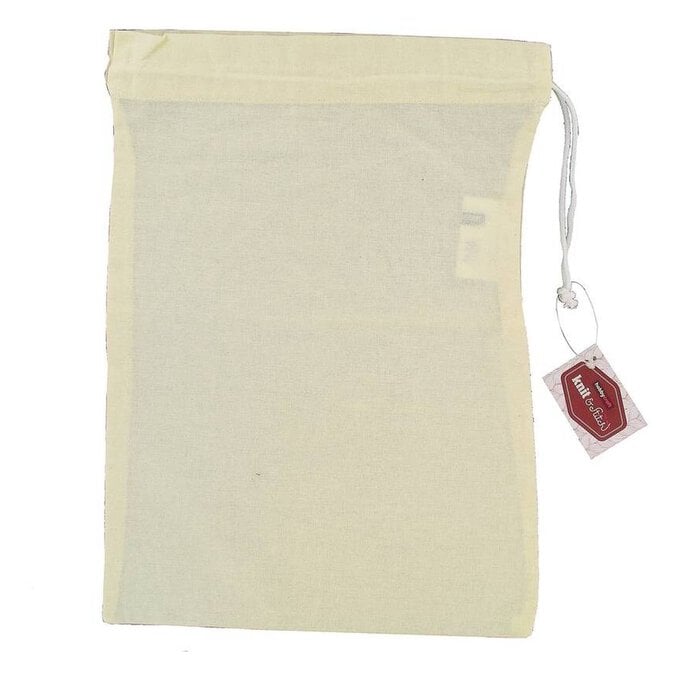Your Cricut Metallic Advent Bags
Level
Beginner
Time
1 hour
Budget
10 - 30
Create a different countdown to Christmas by making some stylish advent bags, adding numbers cut from foil iron-on using the Cricut Explore and its online software, Design Space. You can use any Cricut font or one stored on your device. This project shows how to attach the font inside a circle to create a cut out. Change the colours of the foil iron-on to fit with your chosen festive colour scheme.
You can use Cricut iron-on vinyls instead of the foil iron-on; available in Lite or Glitter format.
You will need
Quantity:
1
Subtotal
Is $ 179.00
Quantity:
1
Subtotal
Is $ 1.49 , was $ 6.49
Quantity:
1
Subtotal
Is $ 17.00
Quantity:
1
Subtotal
Is $ 422.00
Total:
£0.00
How to make
Step-1
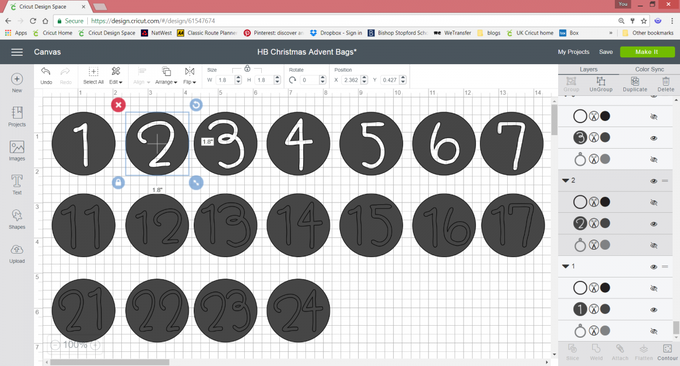
Step-2
Step-3
Step-4
Step-5
Step-6
Step-7