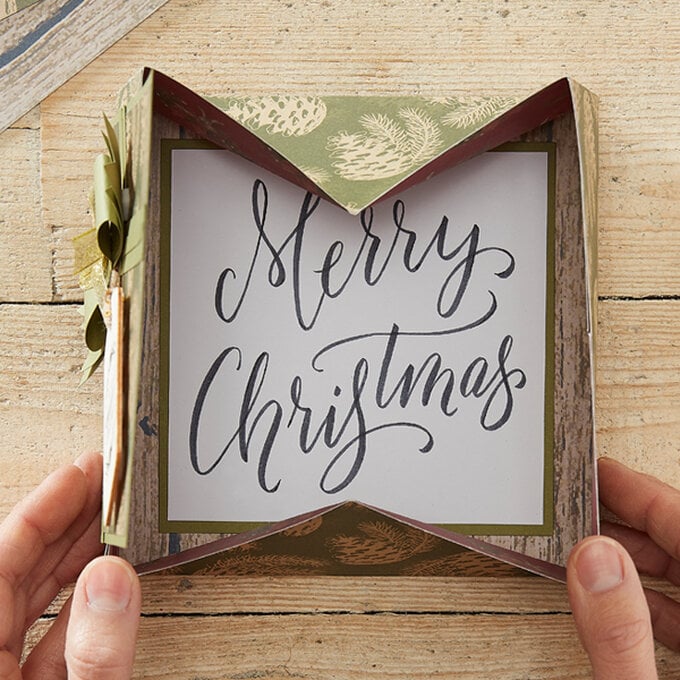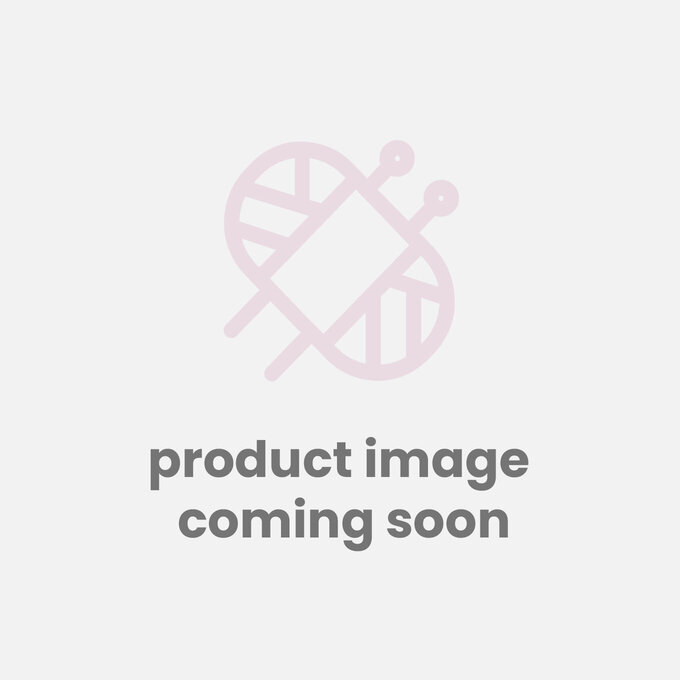How to Make a Winter Woodland Origami Card
Combine your hand-lettering with the traditional Winter Woodland collection to create an extra-special greeting with a difference! With 12 designs to choose from in the 12 x 12″ Winter Woodland paper pad, you can create origami cards galore for all of your friends and family.
Project and how-to make instructions by Sue Smith
You will need
Subtotal
Is $ 4.49
Subtotal
Is $ 11.00
Out of stock
Subtotal
Is $ 1.49
Subtotal
Is $ 1.49
Subtotal
Is $ 1.49
Subtotal
Is $ 5.49
Out of stock
How to make
Take a 12 x 12″ sheet of green fir cone patterned paper to construct the origami card. On the reverse side mark the centre point by drawing a pencil line diagonally from the corners. Next fold in one of the sides to meet the centre point and crease. Fold in the opposite side to meet the centre and crease. Unfold both pieces, turn 90 degrees and fold the other two sides as before. Unfold again to show an inner square which is the base of the card.
Use a craft knife and metal ruler to cut four incisions, one at each corner following the fold line meeting the base corners. Do this to leave two shorter rectangular side pieces and two longer pieces on opposite ends.
Now turn the sheet over. Pick up one end of the longer side pieces, and fold it over so that the incision cut edge sits alongside the fold line of the shorter rectangular side piece. When this is repeated on the other end of the longer side, a nice sharp point in formed in the middle. The ends will be square gluing tabs. Do the same for the opposite side. Unfold these, and with scissors just trim at a slight angle a tiny slither off the side of all four gluing tabs alone the incision cut edges.
Apply glue from a glue stick to the upper surface of all four tab areas. Then turn the sheet back over onto the correct side. Carefully fix the card together forming a box with the tabs inside. Double check that the box collapses down flat nice and neatly.
The origami card can now be decorated on the front. Trim a square of fir cone patterned paper 12 cm square. Mat this onto a piece of muted green card, and fix onto the card front over the left hand side panel using 3D foam squares.
Create a present design by cutting two narrow lengths of green card with an additional thinner strip on top. Trim to fit the square and glue one off centre over to the left side, and the other across the top above centre.
Fussy cut a green card bow with double tails. To do this, simply draw a bow shape to size onto spare paper and cut it out for a template. Use this to draw onto the back of a piece of green card. Turn the template over and match up the ends at one side. Continue to draw the shape of the bow to the centre of the template. Repeat for the other end so that the drawing looks like an untied bow tie. Cut this out, and bend the card over a round pencil to glue in place on the reverse side. Cut out tails to match gluing them under the bow.
Take one of the wooden tags and thread a short piece of twine into the tag hole. Fix the tag onto the card front and secure the twine ends with tacky glue at the cross over point. Add the completed card bow on top with a little extra glue. Also glue one of the gold glitter bow onto of the card bow for extra decoration.
Use the lettering template to transfer the “Merry Christmas” sentiment onto a sheet of white card, using a pencil. Go over the pencil lines with a black brush pen. Create a thicker downward stroke with the pen by applying more pressure. Cut the white card to 12 cm square and mat with the same green cardstock. Glue this into the base of the origami card to finish the design.