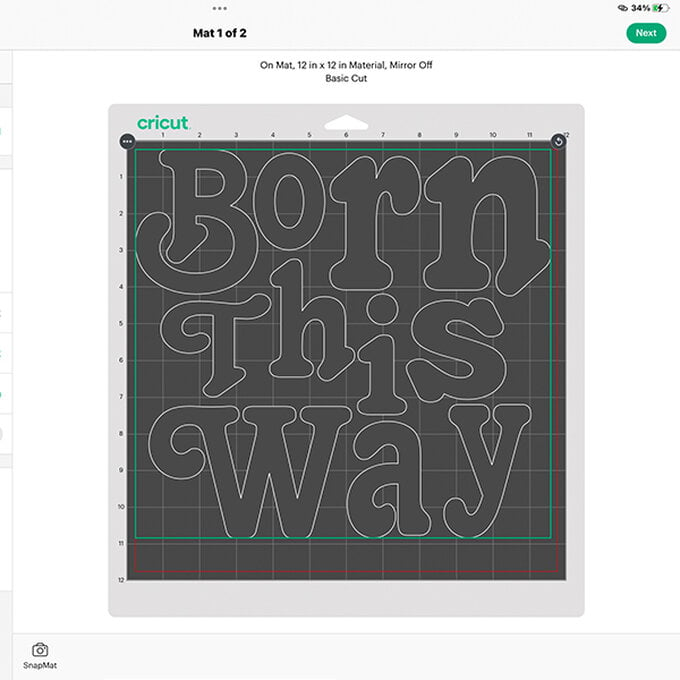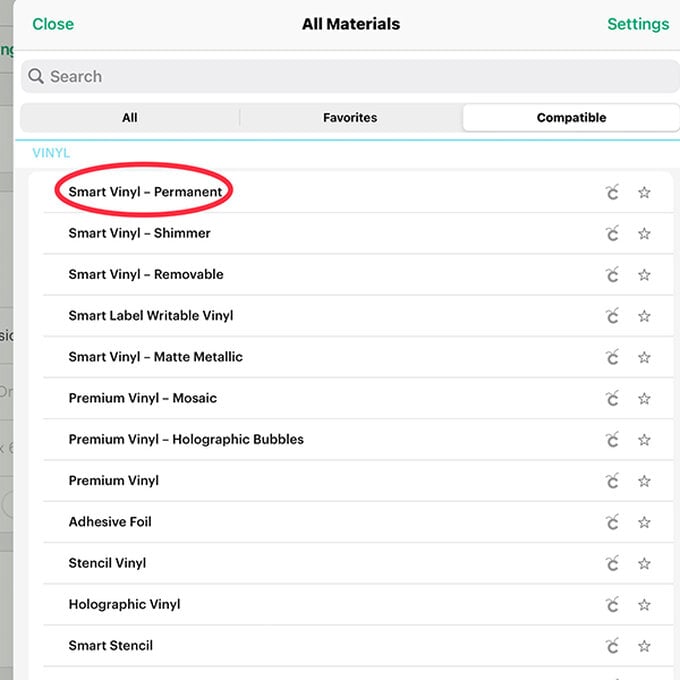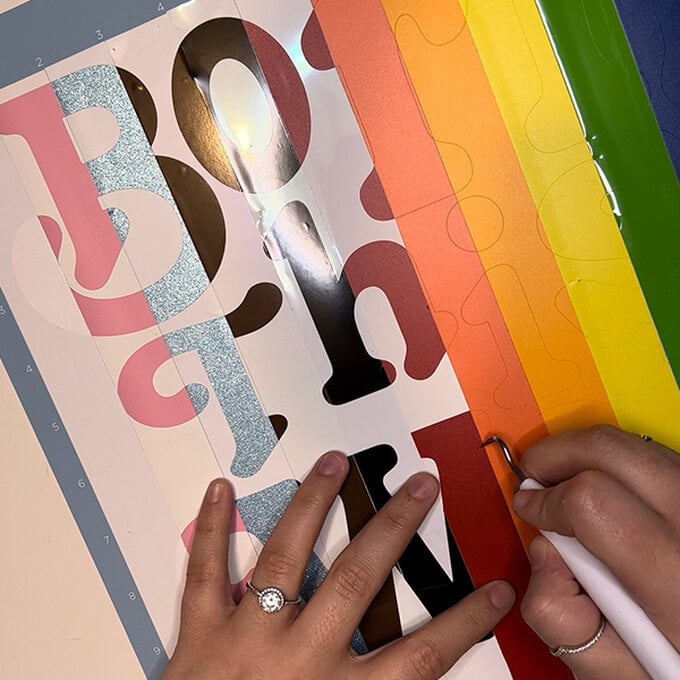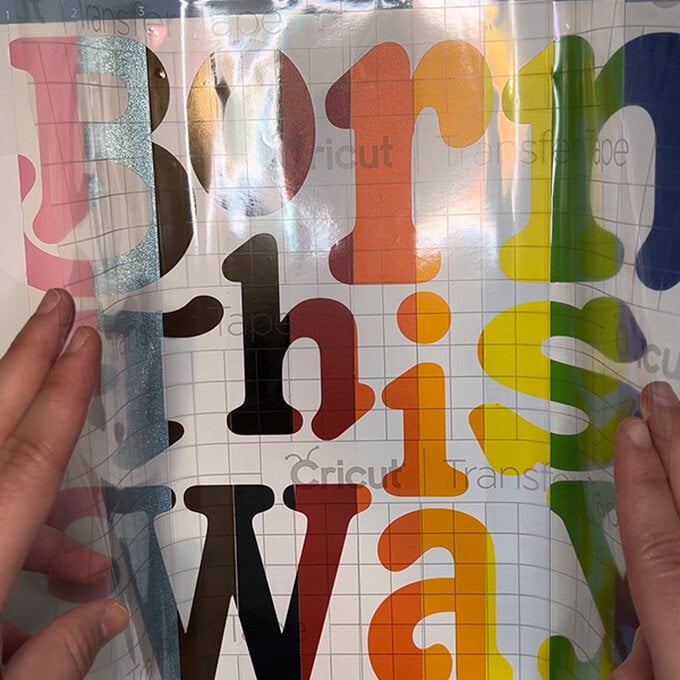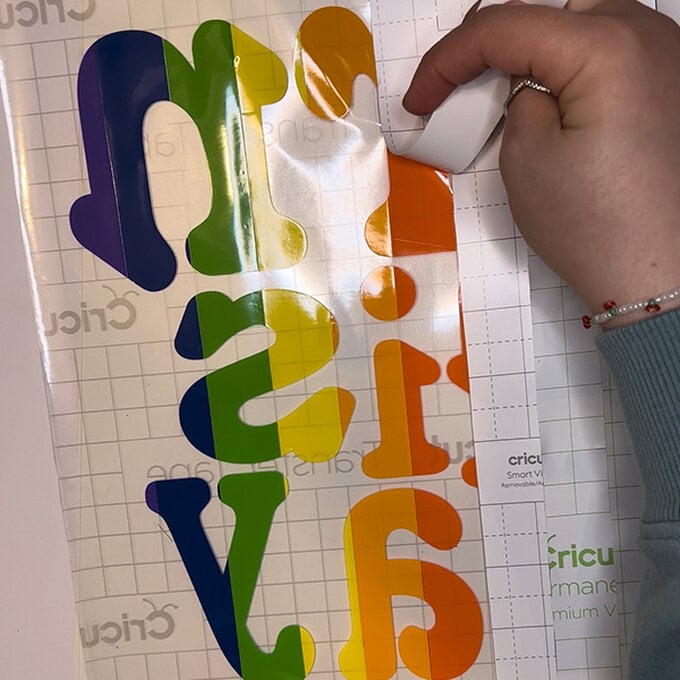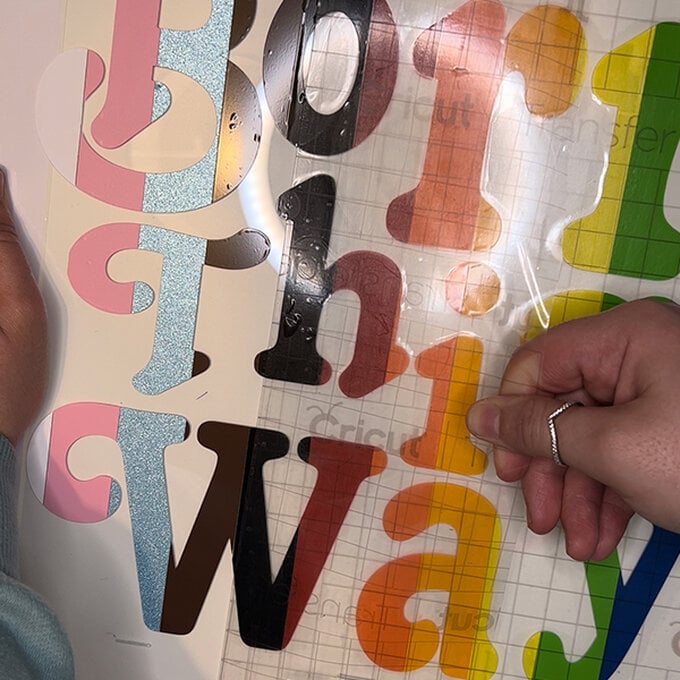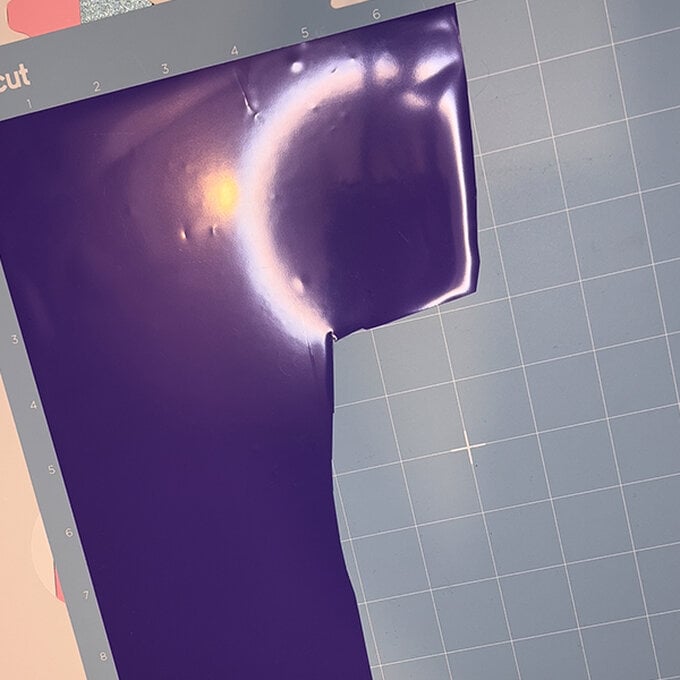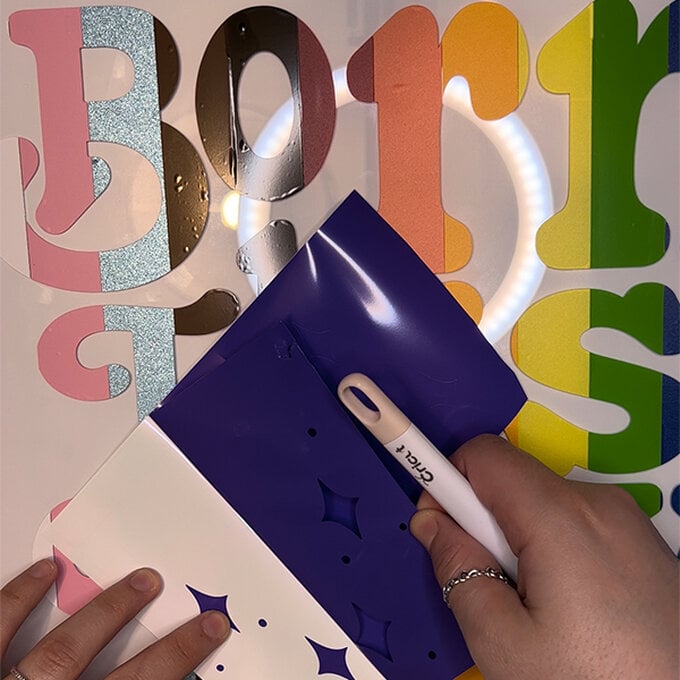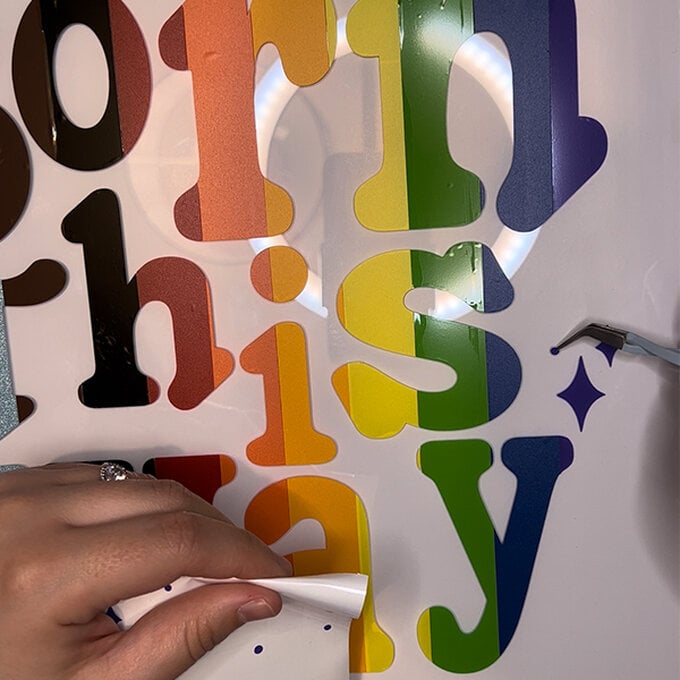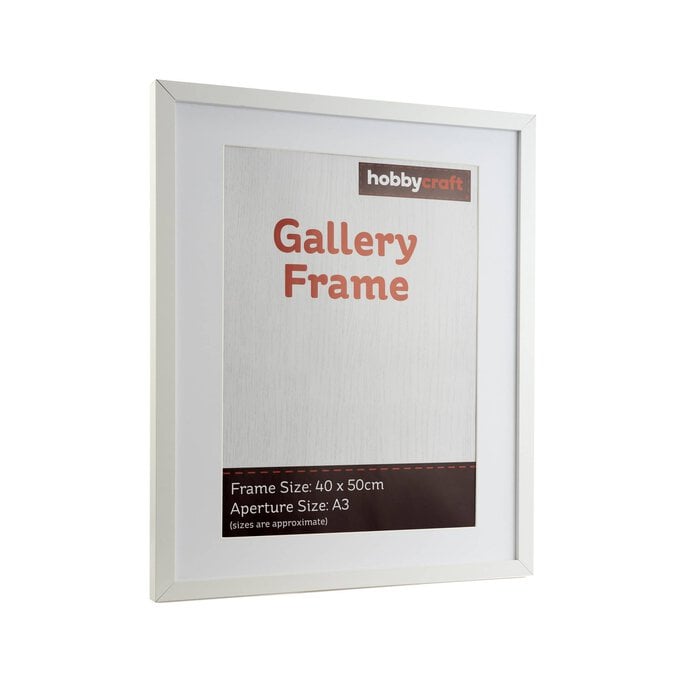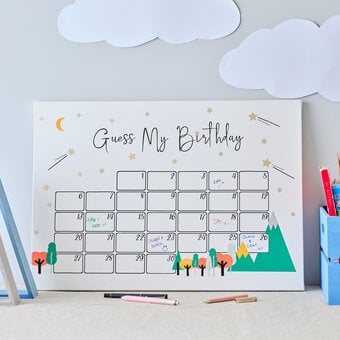Cricut: How to Make Adhesive Vinyl Wall Art
Have a drawer full of Cricut vinyl scraps? Prepare to decorate your home for Pride Month with this bright, vinyl wall art. It couldn't be easier to follow our step-by-step instructions.
This project is perfect for decorating for a Pride party or displaying in your home all year round!
Discover more Pride projects here >
Please note: This project contains paid for content from the Cricut Design Space app. Screenshot reference images are taken from the iPad version of Design Space.
You will need
Subtotal
Is $ 20.00 , was $ 28.00
Subtotal
Is $ 13.00
Subtotal
Is $ 19.00
Subtotal
Is $ 33.00
You Will Need
* Cricut Design Space App (Installed on an Ipad, Desktop or Mobile Device)
* Cricut Machine (We've used a Cricut Maker but this project can be re-created on an Explore Machine)
* 12 x 24" Cricut LightGrip Cutting Mat
* Cricut Basic Tool Set
* Paper Trimmer
* Adhesive Vinyl Scraps
* Transfer Tape
* 40 x 50cm Picture Frame
How to Make
Open design space and select ‘start new project’. Select 'text' at the bottom left of the screen and type "Tango" into the search bar. Select font called ‘Tango Regular’.
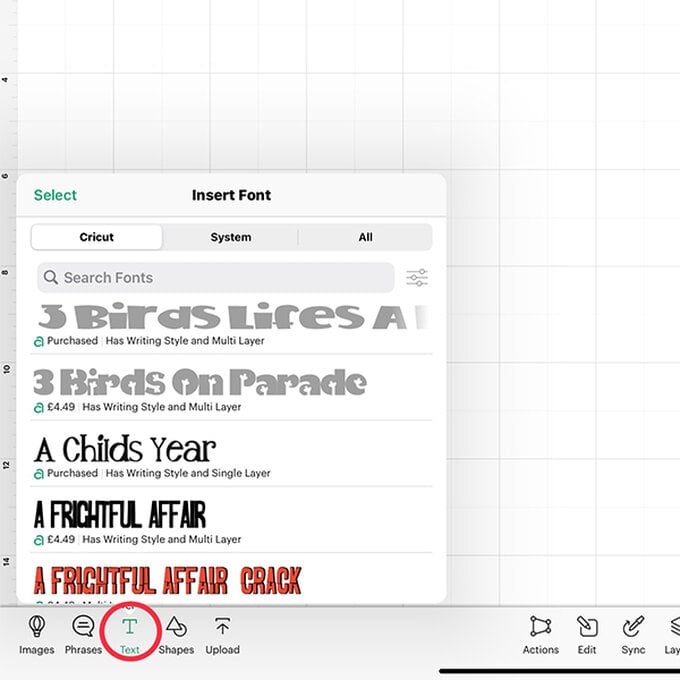
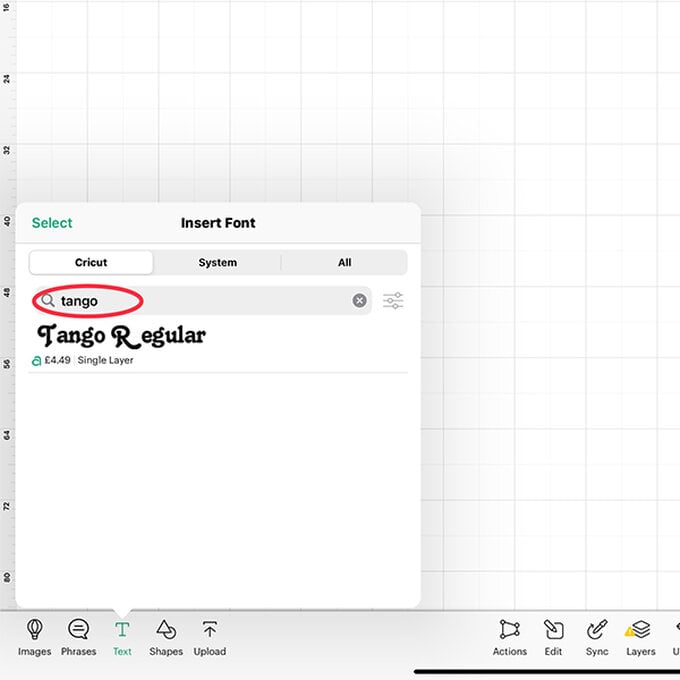
With the font selected, write ‘Born This Way’. Then press the 'actions' button. After doing this, on the left side there will be an 'ungroup' button – this will allow you to move each letter individually.
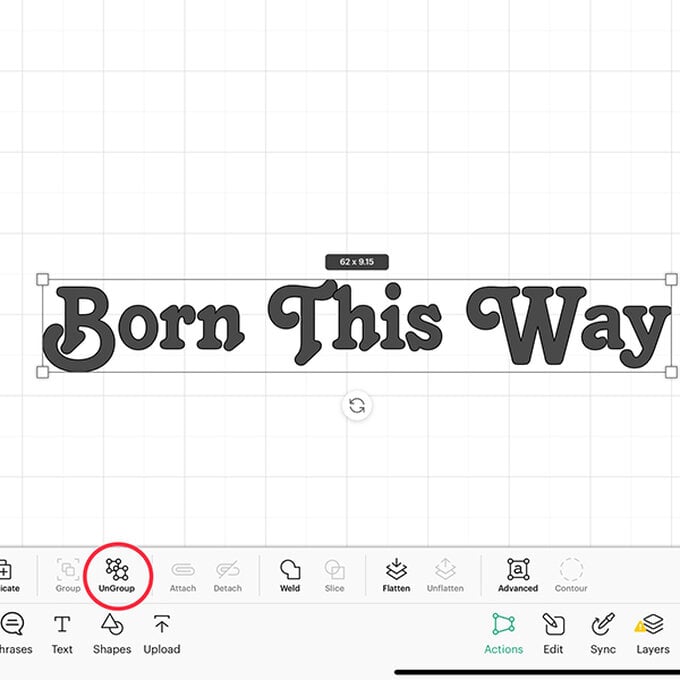
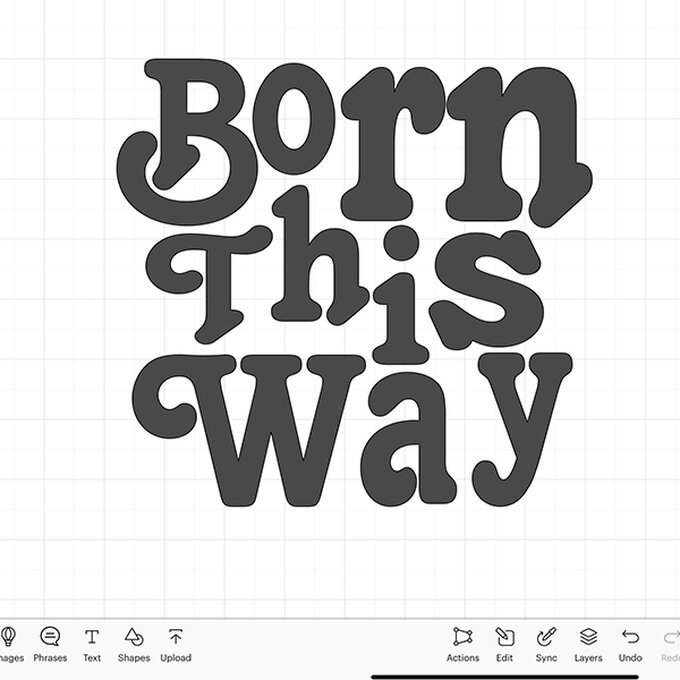
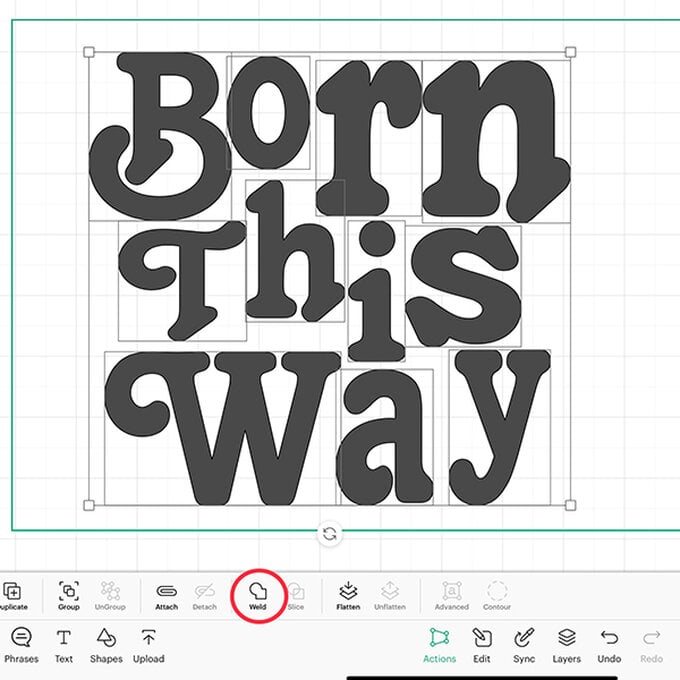
Now to add some sparkles to the design!
On the bottom left there is an 'images' button – select that and search for "#2F1EA8D2". Select the image and add it to your canvas.
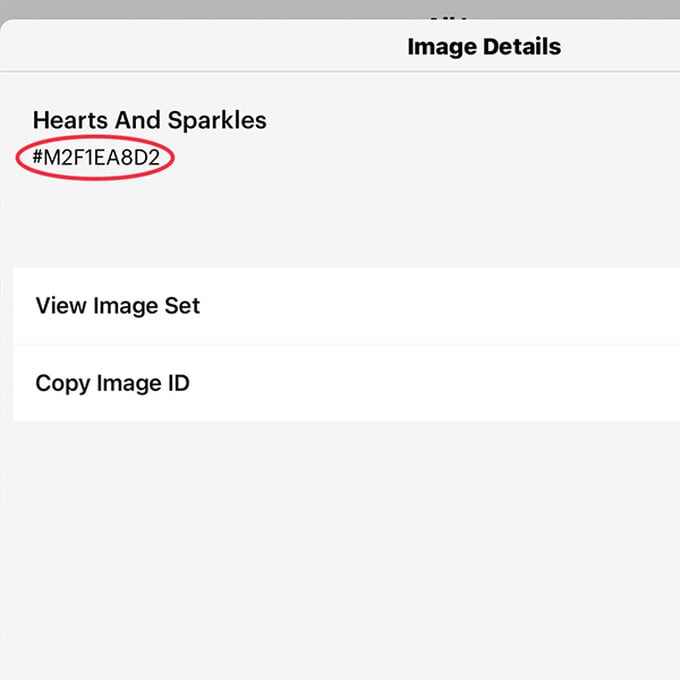
With the image on your canvas, remove the two layers (in the layers section) and leave just the sparkles.
To remove them you need to select the layer you want to remove by clicking on it and select the 'delete' option on the bottom right.
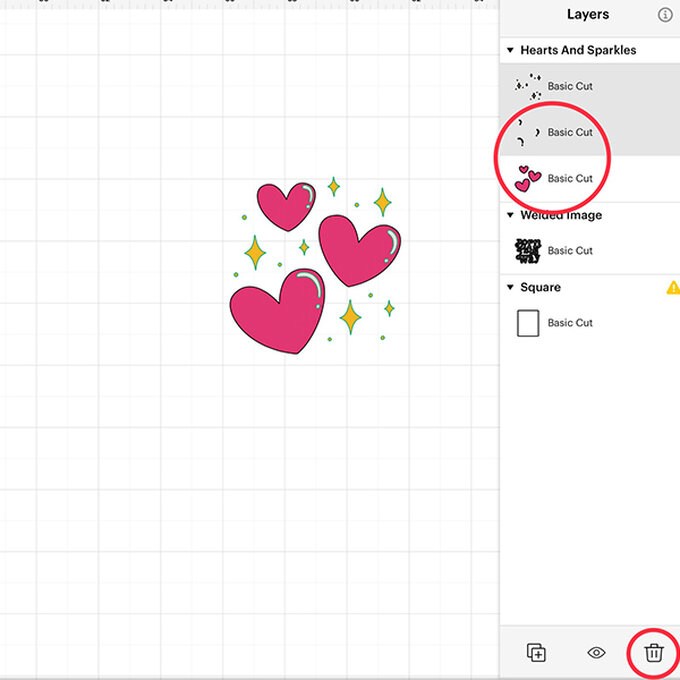
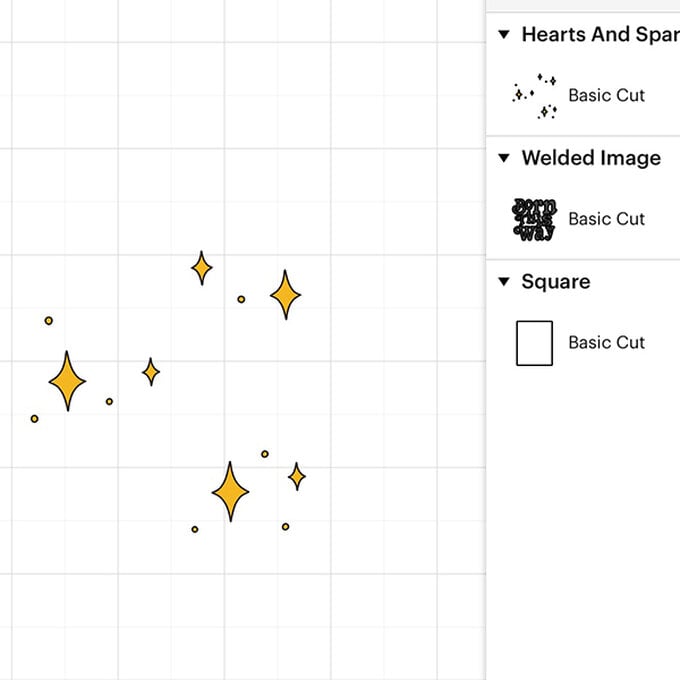
Add a square shape the size of your frame (16" x 20") to your canvas. This will act as a template to ensure the text will fit to the frame.
Tip: Make sure to unlock the image (found between the width and height of the image), this is in the 'edit' section when your shape is selected.
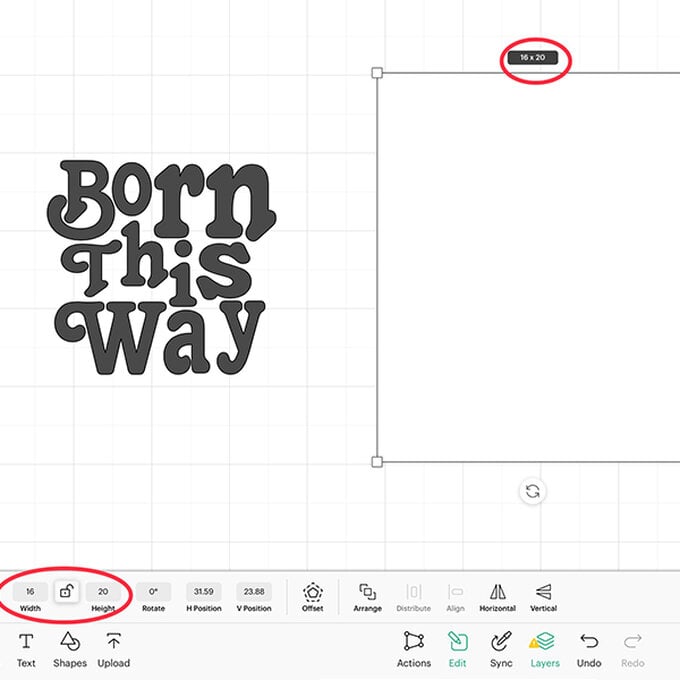
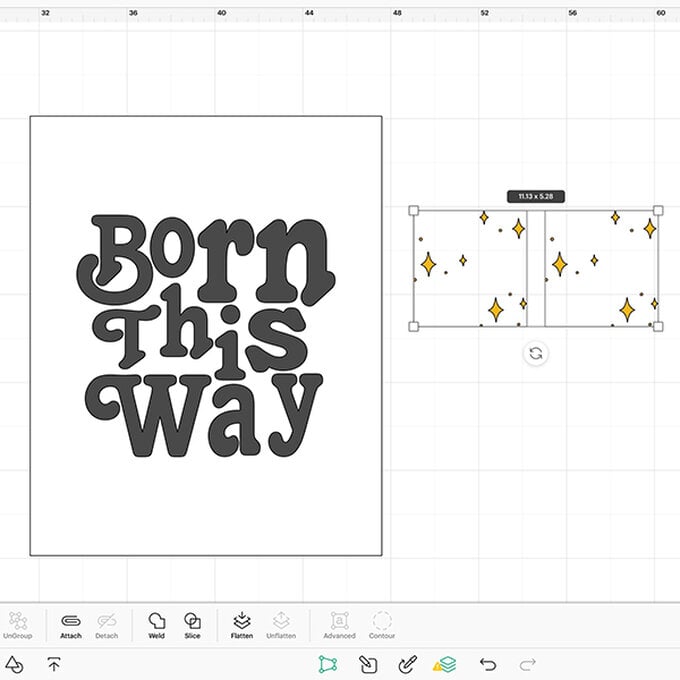
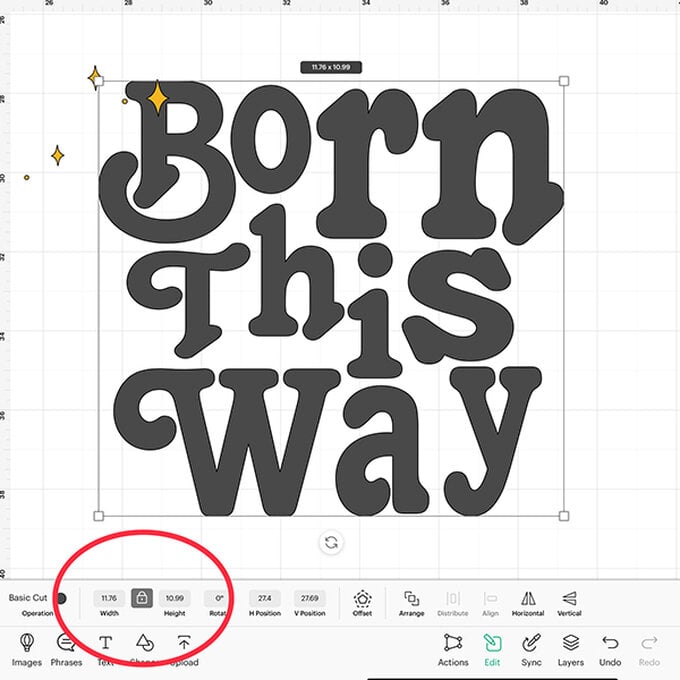
Grab all your vinyl colours. Using the blue Cricut mat, create 12 strips that are 12" x 1". Use the paper trimmer to cut the vinyl.