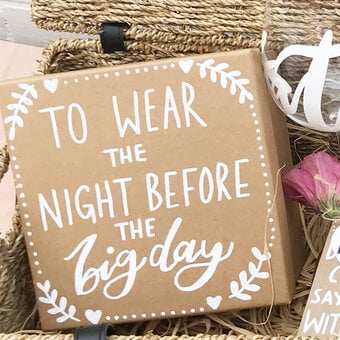Cricut: How to Make Personalised Wedding Jackets
Personalised jackets are super on-trend for marking your big day in style. We've created this gorgeous custom denim jacket design that can be easily customised with your own names, and to match your colour scheme!
We used the Cricut Maker, but this project can also be made on the Explore.
You will need
How to make
You will also need two denim jackets.
Open the Cricut Design Space app and open a blank canvas, make the metric units is selected under Canvas Settings.


Measure the back piece of the denim jacket (between where the seams are) and just above the pocket on the front. Once you have these measurements create yourself a template in Design Space using the shapes tool. I created one size for Mrs and one for Mr. This is just an optional guide to help with your design.

Click on Image and search 'Tattoo'. Find the LOVE banner design and insert.


Change the cut colour to White.

Click on Shapes and insert a Heart. Change this cut colour to Gold.


Resize the Heart and place centrally above the LOVE banner.

Click on Text and search for the font Dear John.

Type your two first names separately.

Change the cut colours of the names to White and place either side of the Gold Heart.

Select all and Group together.

Duplicate this Group, UnGroup and swap the names around. Then, Group together again.


In Layers, select the two names and the LOVE banner and attach together. Do this for both.

Move them over to your templates and resize to fit the space.

Click on Image and Search for 'Tattoo' again, find the Swallow design and insert. Change the cut colour to White.


Click on Text and search for the font Balega Std Regular.

Type The and your surname.

Click on Edit and then click on Alignment, select Centre Text.

Change the cut colour to White.

Duplicate the text and change the cut colour to Gold.

Click on Text and search for the font Dear John.

Type Est. and your chosen date.

Change the cut colour to White and place the Swallow next to it.

Duplicate the Swallow and resize to place above and below your text. Group the whole design together.

Place onto your template and resize to fit.

In Layers, select all of the white pieces and attach together.


Duplicate the design.

You will now have your two back and two front designs.

Click Make It to take you to your mats. Depending on the size of your design, you should be able to fit all of the white pieces onto one mat, and all of the gold on another. To move one piece from one mat to another click on the three dots and select move object. Select the mat you want to move it to and then you can move it to fit.




Mirror the text and move the pieces around to avoid wastage. Follow the on-screen instructions to cut your iron-on.




Trim around each piece and weed the designs.

Place the first piece onto the denim jacket and press with your EasyPress2. The denim jackets I used were 100% cotton. For the Everyday Iron-On set your EasyPress2 temperature to 155oC and preheat the jacket for 5 seconds before applying the vinyl. Set the timer to 15 seconds and press lightly. Carefully flip and press again for another 15 seconds. Peel off the plastic when Warm. Keep the plastic pieces!



To apply the Glitter Iron-On over the top, place into place when still warm. Set your temperature to 165oC. Place the original piece of plastic from the White over the top of the design and press for 15 seconds, flip carefully and press for another 15 seconds. Peel away the plastic when warm.




Your wedding jackets are now complete and ready to wear!