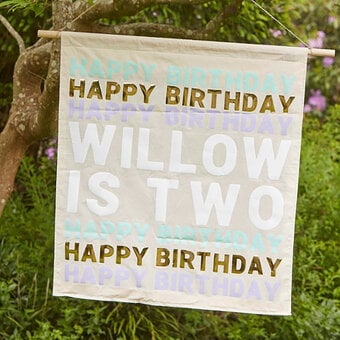Cricut: How to Make a "Bee Kind" Iron-On Vinyl T-Shirt
Master iron-on vinyls with this Bee Kind T-Shirt project - perfect for making a style statement!
The project uses Cricut Sportflex Iron-On, which is ideal for designs that are to be applied to stretch fabrics like Lycra and jersey require a little stretch.
This project was made using the Cricut Maker machine, but can also be created on the Explore.
Project and how-to make instructions by Emma Jewell
Please note: this project contains paid content from Cricut's Design Space app. Screen reference images are taken from the desktop version of Design Space.
You will need
You Will Need
* Cricut Machine (Maker or Explore)
* Cricut Basic Tool Set
* Cricut LightGrip Cutting Mat
* Heat Press
* Heat Resistant Mat
* Cricut Black Sportflex Iron-On Vinyl
* White T-Shirt
* Cricut Design Space app installed on a laptop, PC, Tablet or mobile device
How To Make
First, open up a new project in Cricut Design Space. In Images search for 'Bee Kind' (#MF0268D6), once the image is selected add it to the canvas by clicking "Insert".

Resize the image to 8.4 x 8.5 inches.

Next, head to the mat preview screen, make sure that you mirror the image by clicking the mirror button. This is important, as you always cut into the back of Iron-on vinyl.

Choose the material you are going to cut to be Sportflex Iron-on. Then add a sheet of Black Sportflex shiny-side down onto the mat.

Load the mat into the machine and start cutting.

Once the machine has finished cutting, remove the Sportflex sheet from the mat. Use a pair of scissors to trim around your cut image so that you can save the unused vinyl for another project.
Use your weeding tool to help you remove all of the vinyl pieces you don't want, leaving behind the "Bee Kind" image.

Check the EasyPress heat guide (https://cricut.com/en_us/heatguide) to get the best result for the material you are pressing onto, then heat up your EasyPress to the correct temperature.
Lay your t-shirt down on top of the EasyPress mat, making sure you lay it flat without any creases. Lay your weeded vinyl design down onto your t-shirt, with the clear carrier on top.

Press the image using the EasyPress for the recommended time. Once the timer goes off, place the EasyPress back into its cradle. Wait for the vinyl to cool, before peeling away the carrier sheet to reveal your completed T-Shirt.